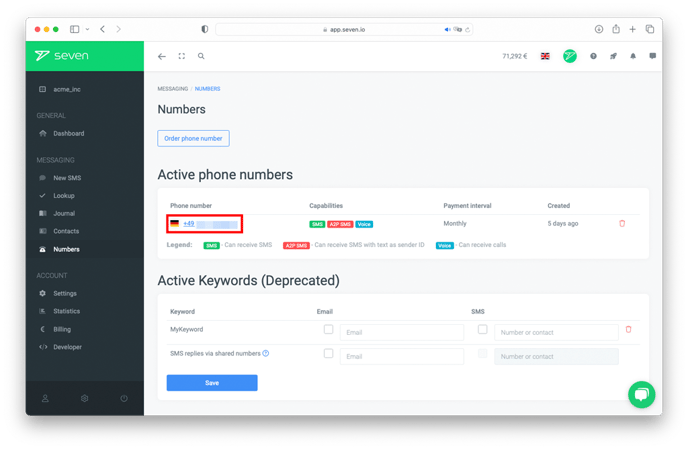What do I need to be able to receive SMS? What options do I have?
Basic information on receiving SMS
To be able to receive SMS in your account, you need a number to which SMS can be sent.
For this, you may use our shared phone numbers and a dedicated phone number that belongs to you only. For communication with customers, we strongly recommend booking your own inbound number.
Information on shared numbers
For testing the inbound function or for very limited purposes, you can use our shared numbers, which are set automatically by our system. For restrictions and full details on how to use them, please read the article "Shared numbers".
Information on inbound numbers
You can book your own inbound number with us, which you can use to receive SMS. We also offer SIM hosting so that you can use your own SIM cards and therefore numbers in our system.
If you want to book your own number, there are a few details to consider, which you can find in the article "Ordering your own number".
You can manage your own phone numbers in our web app under the menu item Numbers. You can view incoming SMS in your journal by selecting the tab Inbound SMS.
A note on keywords (no longer active)
Please note that it is no longer possible to choose keywords that you use with our shared inbound numbers.
As you may see on the screenshots below, the keyword section is only available for customers who still have active keywords. Customers may still use their active keywords for now. Adding new keywords is not possible.
For more information on how to use shared inbound numbers, please refer to the article "Shared numbers."
Receiving replies to SMS you sent
For details on how to receive replies to SMS that you sent, please see the Helpdesk article "Receive replies and forward them".
Forward incoming SMS
Optionally, you can forward incoming SMS directly to your server via a webhook, via email or via SMS. Combinations of these options are also possible.
Forwarding via email or SMS
The settings for forwarding via mail or SMS can be found in your login under the menu item Numbers.
Click on the number for which you want to set up forwarding.
In the following popup you can set up your desired forwarding via email or SMS.
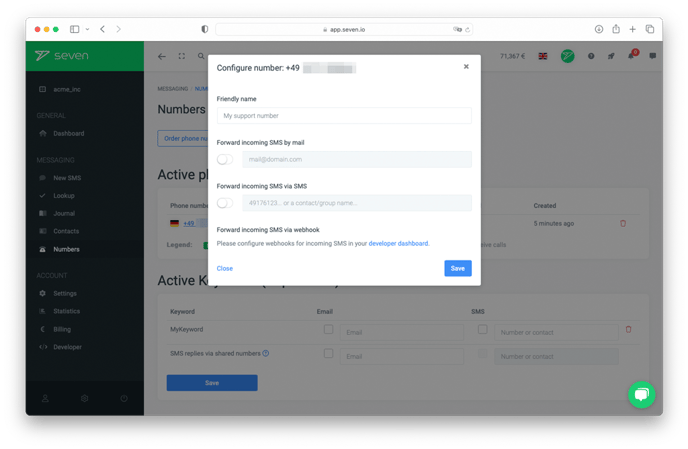
You can also have messages forwarded to multiple email addresses or mobile numbers at the same time. To do this, enter the addresses or numbers separated by commas, for example: address@mail.com,address2@mail.com,address3@mail.com
When forwarding via SMS, you can also enter contact names and group names in addition to mobile phone numbers.
Please note: For forwarding via SMS we charge our normal price for sent SMS.
For forwarding incoming calls, please read our article Redirects Incoming Calls.
Forwarding via HTTP callback (Webhook)
Find the settings for forwarding via HTTP callback (webhook) under the menu item Developer.
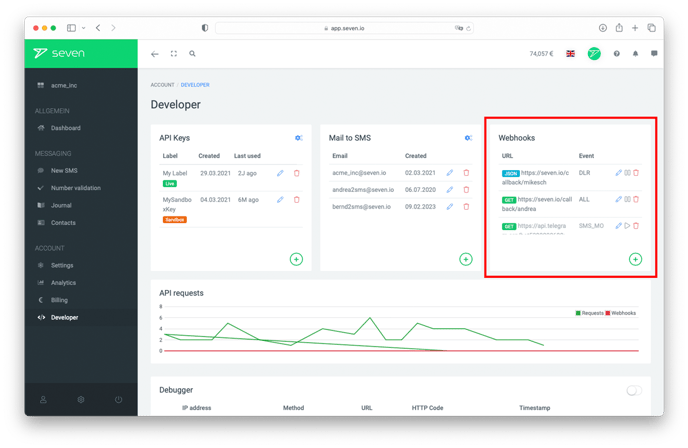
For forwarding inbound SMS via webhook you can choose between GET, POST (urlencoded) and JSON. If you only want to forward messages that come in on specific numbers, you can set this in the filters after selecting the forwarding of incoming SMS (SMS_MO) as the event.

Forward incoming SMS on shared numbers via email
To forward incoming SMS on shared numbers via email, please follow these steps:
In our webapp, click on the Settings item in the menu. Then click on the SMS tab.
At the very bottom you will find the section Forward replies to shared numbers to email.
Here you can specify the email address to which the incoming SMS should be forwarded. If you want the messages to be forwarded to multiple email addresses, please enter them separated by commas.
Please note the restrictions that apply when using a shared number. Details can be found in the article Shared numbers.
Do you still have questions? Please don't hesitate to contact our support!