The first steps in using the seven.io SMS gateway
You have decided to send your first SMS through our SMS gateway? Welcome, we’re happy to have you! Before you can start sending SMS, you have to register and set up your account. Occasionally, questions arise during this setup process. Therefore, we would like to provide you with this article to help you; follow these first steps to send your first SMS.
If you still have questions, feel free to contact our support or visit our helpdesk.
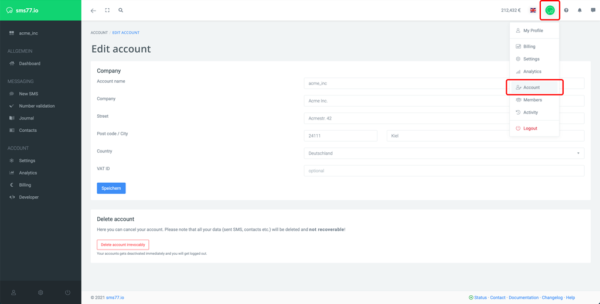
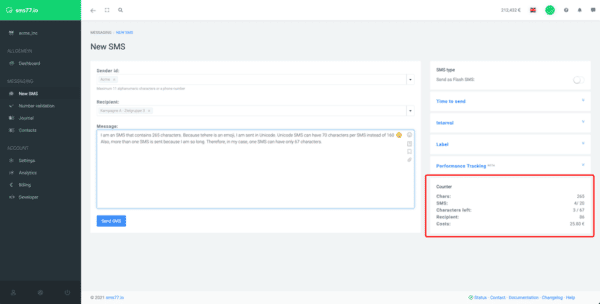
1 Comment. Leave new
Hello, thanks for your comment! What exactly can we help you with?