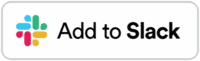Documentation for the sms77 Slack app
In our documentation for the sms77 Slack app you’ll learn about functions and installation of the app.
What is Slack?
Slack is an instant messaging platform designed primarily for business and organizational communication and collaboration.
Read our documentation for the Slack SMS app to learn how to send SMS directly from Slack using our app.
Functionality
With the sms77 app for Slack, you can send SMS directly from Slack’s user interface.
Send SMS
- Call up a message in Slack
- Click on the 3 vertical dots at the end of a message line and select “More actions”
- Adjust the values in the dialog box that appears
- Click on “Send” to send the SMS message
Settings
To
Recipients. You can use numbers, address book entries and group names. Separate multiple recipients with commas.
From
Sender. Enter a number or an alphanumeric sender. The sender name may contain up to eleven characters.
Delay
Delayed dispatch. Enter the time of dispatch inUnix timestamp or yyyy-mm-dd hh:ii format.
Example:
1141511104
Or
2021-03-04 23:25:04
Foreign-ID
Identification that is returned in callbacks. You can freely choose the ID for your message. Max. 64 characters, allowed characters: a-z, A-Z, 0-9, .-_@
Label
Specify your own label to assign your message in your statistics. Allowed characters: a-z, A-Z, 0-9, .-_@
Installation
Click here:
and follow the instructions.
Support
Do you have any questions about our Slack plugin? Feel free to send us a mail.